Windows 8 Licensing Quick Guide
This guide is available as a handy PDF – simply subscribe to our monthly newsletter to receive a copy.
Windows 8 Edition
Microsoft has made changes to the editions of Windows with their latest release, in an effort to make it easier for people to choose. The editions of Windows 8 are:
- Windows 8
- Windows 8 Pro
- Windows 8 Enterprise
- Windows RT
No more Basic, Home Premium, Starter etc. and, interestingly, it is officially “Windows 8 Pro” not “Professional”.
Version Availability
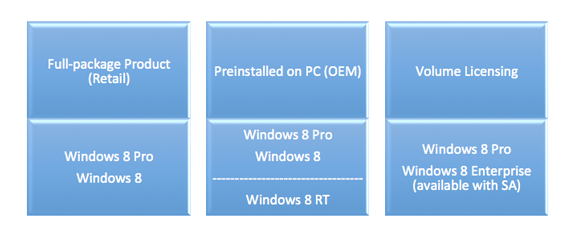
Changes to FPP
Full Packaged Product (FPP) is now an upgrade license only – no more full license, so FPP now requires a qualify Operating System (OS) to already be on the machine.
System Builder
This is primarily aimed at System Builders reselling PCs that are pre-installed with Windows, so no change from Windows 7.
However it can now be used under “Personal Use License” for DIY/Enthusiast scenarios such as building one’s own machine or running in a local VM/2nd partition. It cannot be used for upgrades, legalization or commercial organizations over 5 machines.
Windows 8 Downgrade Rights
This is the ability to use a previous version of Windows under your Windows 8 license:
- Downgrade Rights are only available via OEM and Volume Licensing, not FPP
- OEM downgrade rights apply to Windows 8 Pro only and allow downgrades up to 2 previous versions. This means Windows 7 Professional or Vista Business are allowed, but NOT XP Professional.
Software Assurance (SA) Benefits for Windows 8
Software Assurance offers many benefits to organizations from extra features to new version rights to greater flexibility around license usage.
Features
Windows 8 Enterprise is available only as a Software Assurance benefit and includes extra features over Windows 8 Pro – these are:
- Direct Access – VPN access without a VPN
- Branch Cache – Reduced content needing to be repeatedly downloaded over WAN
- App Locker – Enables IT to specify what software can be run, via Group Policy
- VDI Enhancements – 3D Graphics, USB peripherals, touch enabled for VDI
- Enterprise Side Loading – Direct deployment of Modern-UI style apps
If you compare this list to one made at the time of Windows 7’s release you’ll see one feature missing – BitLocker. The feature which gives encryption of hard drives as well as external USB devices hasn’t been killed off but instead has become part of Windows Pro. This move makes it a standard feature for all businesses using the Windows 8 Operating System, something I heard requested many times in customer feedback (as I’m sure did Microsoft) so it’s great to see the change get made.
There are many benefits of Software Assurance specifically aimed at addressing/easing many of the new usage scenarios modern organizations are being faced with; including increased home workers and Bring Your Own Device (BYOD).
Windows To Go
This new to Windows 8 feature allows users to take their fully managed corporate desktop with them, and boot into it from any corporate device covered with Windows 8 Pro with SA and also that user’s home device.
Virtual Desktop Access (VDA)
VDA was introduced with Windows 7 to replace VECD (Vista Enterprise Centralised Desktop) and is used to allow Windows desktop usage in VDI (Virtual Desktop Infrastructure) environments.
VDA rights can be acquired in 2 ways:
- As a Software Assurance benefit
- As a standalone VDA subscription
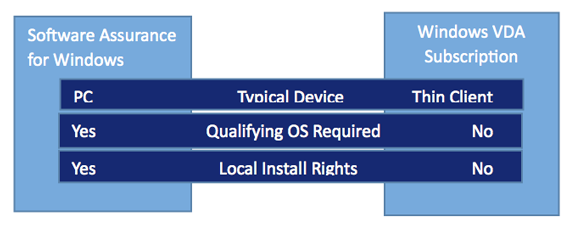
Companion Subscription License (CSL)
Access to the CSL is a new addition to the Windows 8 SA benefits roster, and gives a user desktop access rights from a range of additional devices. Note that, in the style of MDOP, CSL is NOT included as an SA benefit…rather the ability to purchase the CSL is available only to those covered with SA.
A user, who is the licensed user of a corporate desktop covered with SA AND has a CSL assigned to that device, is then eligible to access their corporate desktop from up to 4 additional devices.
“Devices eligible for use under the Windows CSL include any type of personally owned device as well as corporate owned non- x86 devices.”
Pre-Windows 8, in a BYOD scenario, each separate device that a user brought would require a VDA license making it cost prohibitive. The CSL goes a long way to reducing those costs and making it an affordable strategy for the majority of businesses.
Windows RT Devices
Corporate owned Windows RT devices DO NOT require an additional CSL. The primary user of a Windows 8 Pro device licensed with SA/VDA subscription may access a corporate desktop, via a company owned RT device, through VDI without requiring additional licensing.
This makes it cheaper for a company to provide its employees with Windows RT devices than another tablet OS, such as Android or iPad. This is the first time, I believe, where the licensing of a Microsoft product has been used as a key part of that product’s positioning & strategy.
Enterprise Sideloading
This is the process of installing Windows 8 style (formerly Metro) apps without publishing them to the Windows store. This will be a Software Assurance benefit through Enterprise Agreement (EA) and Select but NOT through Open licensing. This is an effort to add more value to the Select/EA licensing programs.
Domain joined devices running Windows 8 Enterprise edition are “feature enabled” for Enterprise Sideloading, meaning it is available “as is” without any extra work. For non-domain joined Enterprise machines, Windows 8 Pro and/or RT devices, a Product Key is required via VLSC (Volume Licensing Service Center).
For organizations who purchase via Open or do not take SA on their Select Plus licenses, Enterprise Sideloading license keys can be purchased in packs of 100 for around £2500.
Roaming Rights
These allow the primary user of a corporate machine covered with Windows Pro + SA to access a VDI desktop from ANY 3rd party device away from the office.
What if I don’t have Software Assurance?
It’s true that a lot of the benefits detailed above are reliant on organizations having Software Assurance (SA) and it’s also true that a lot of businesses, particularly in the SMB sector don’t have such licenses.
If Software Assurance and its many benefits are attractive to you, there are a few options available to you:
- Purchase Windows 8 upgrades through Volume Licensing (VL) with Software Assurance. With VL, the license & SA must be purchased together.
- Each time you purchase a machine with an OEM license of Windows 8, attach SA via Volume Licensing at a cost of around £90. This will give you the various benefits discussed in this article.
- If you have purchased machines with OEM in the last 90 days, you are still eligible to add SA.
For organizations that have recently purchased Windows 7 without SA, the most common Windows 8 adoption strategy that we’re seeing is:

At points 2 and 3 is when SA can be added.
If however you decide that SA is not for you then no further licenses need to be purchased. You will however find it limits what can be down around mobile workers and BYOD.
Conclusion
Microsoft have made some great strides with Windows 8 to:
- Simplify the licensing
- Make BYOD easier and cheaper
Two things that customers and partners have made repeated calls for over the past 3 years since the release of Windows 7.
Through its excellent new interface and the features discussed above, Windows 8 is ready for, and will be a key part of, the proliferation of tablet devices that is about to hit the business world. If you’ve just deployed Windows 7 then no-one, not even Microsoft, expects you to jump immediately to Windows 8…you’ve made a good choice, enjoy it. That said, it’s no reason to hold back on deploying Windows 8 tablets – these will co-exist alongside your current Windows 7 infrastructure very well.
If an organization is still on XP, in almost all cases it makes sense to move to Windows 8. All the work organizations have put towards application compatibility with Windows 7 is still valid, it’s more secure with its inclusion of UEFI boot and BitLocker and its licensing can help you enable a more productive mobile workforce.
This guide is available as a handy PDF – simply subscribe to our monthly newsletter to receive a copy.
Can’t find what you’re looking for?
More from ITAM News & Analysis
-
Software Vendor Insights: What do the numbers tell us about the opportunities for ITAM negotiations?
What software vendor insights can be gained from the latest financial results from Amazon, Google, Broadcom, Salesforce, IBM and SAP? An important part of ITAM is paying close attention to the health of the companies we ... -
Flexera is first SAM tool vendor verified for Oracle E-Business Suite applications
Flexera has announced that it has been verified as the first software asset management (SAM) tool vendor for Oracle E-Business Suite applications. Almost anyone with an Oracle estate will be familiar with the company’s License Management ... -
ITAMantics - March 2024
Welcome to the March 2024 edition of ITAMantics, where George, Rich and Ryan discuss the month’s ITAM news. Up for discussion this month are. Listen to the full ITAMantics podcast above or queue it up from ...